Dynamic product attribute is an exclusive feature for both the WooCommerce store owners and customers. Customers may want to see specific answers in the answer section of a product FAQ. With Happy WooCommerce FAQs Pro, you can assign your created FAQs to any number of products based on product attributes.
Product attributes are some specific characteristics of a product, such as Product Title, Product Price, SKU, color, etc. Our plugin will enable you to create and assign the same FAQ for thousands of products in your store at the same time. You just need to set the product attribute in answer to the FAQ and show product-specific responses.
It may sound complex but keep trust in us because it’s really simple. Let’s see how you can create FAQs according to product attributes.
Creating FAQs with Product Attributes
To create a new FAQ, go to Happy FAQs > All FAQs and create some FAQs. Then click Add New button and create some FAQs. We’ve simply provided the Title for the FAQ and then provided an Answer to the FAQ.
Here are the FAQs that we’ve created:
[Provide the FAQs that we’ve created]
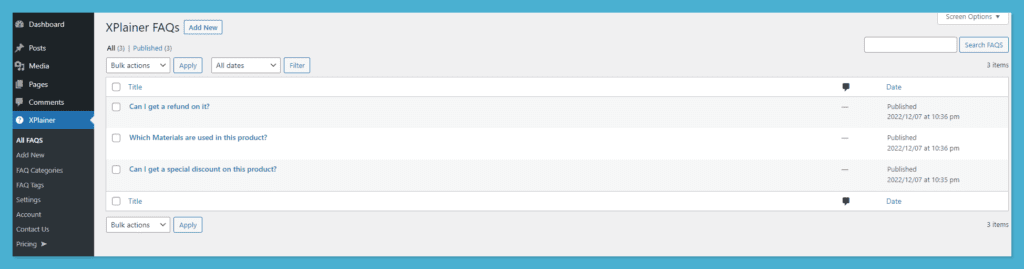
Now, scroll down a bit and go to the Happy WooCommerce FAQs panel area, where you can set the Product Attributes. Click the dropdown menu on the Product Attributes option and search regular price and select it.
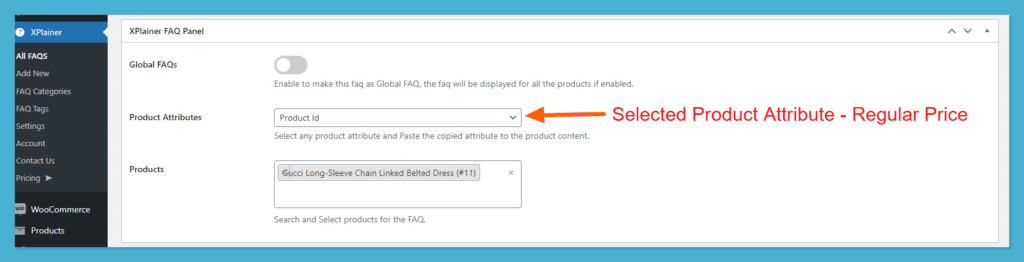
Upon selecting the product attribute, it will be automatically copied. Then you can set the product attribute placeholder in the FAQ’s answer section.
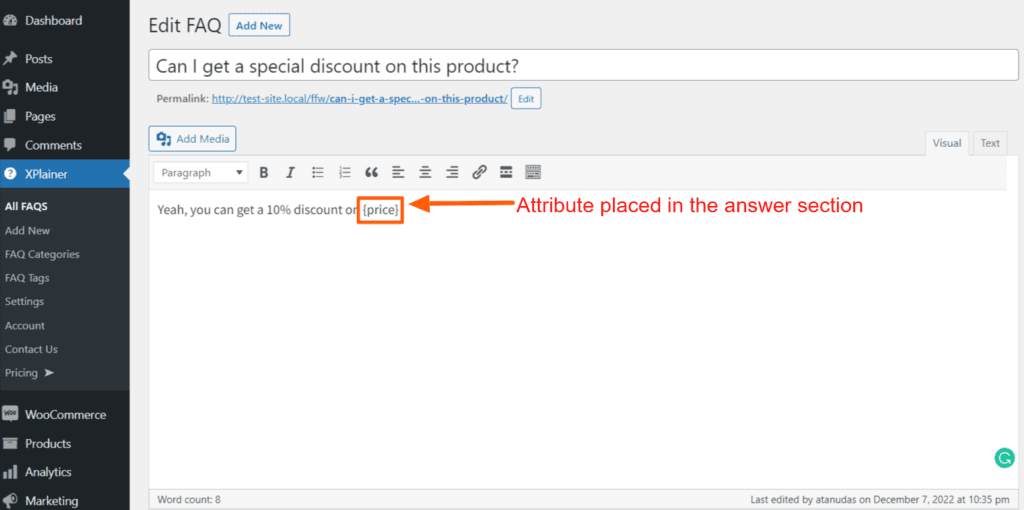
Now you have to set the product through the Products area on the Happy WooCommerce FAQs panel. After setting the product in the Products area, simply Update the FAQ.
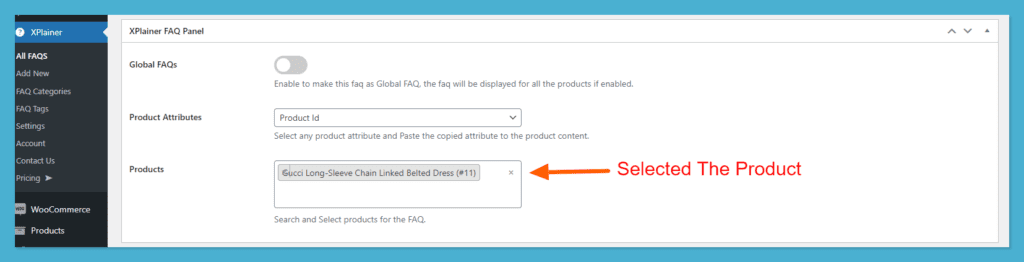
So, your product attribute is set on the answer area, but the value is not visible here. You have to move on to the front end to see the outcome.
Now go back to the product that you’ve selected and click the FAQ section. Then select the FAQs that you want to display for this particular product.
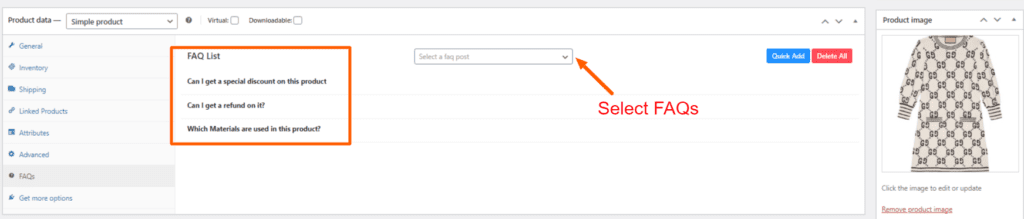
Now, scroll up and click the product link to see how the FAQ looks at the website’s front end. Here is how the product FAQ will look after you set up the dynamic attribute in the answer.
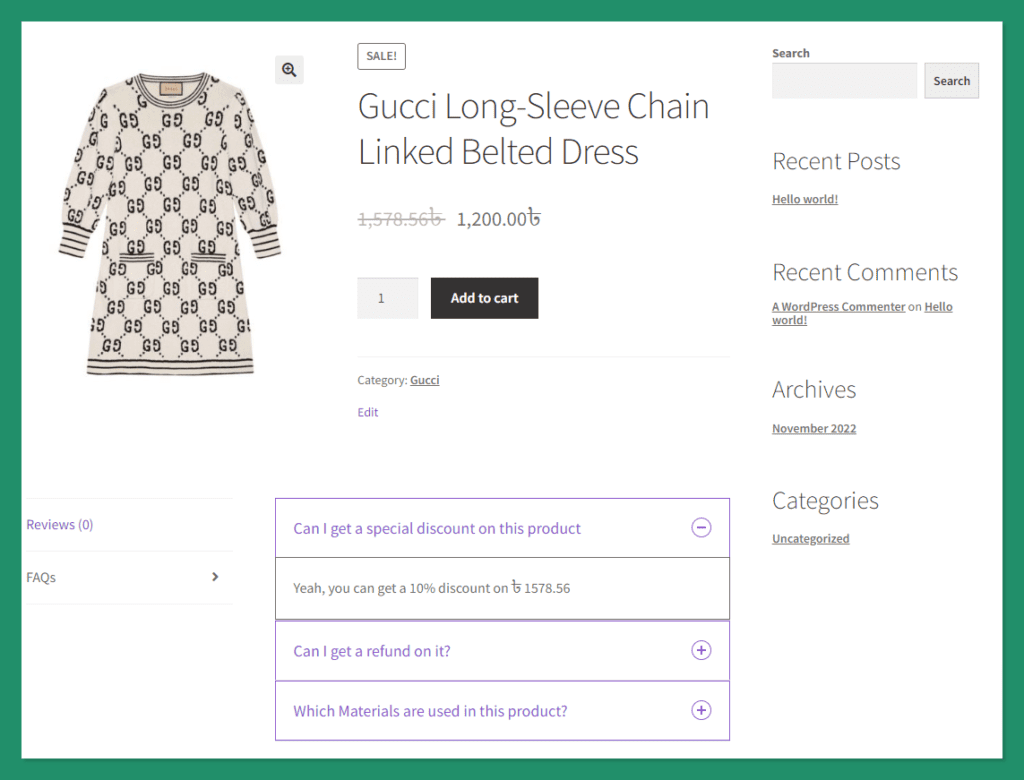
Click a FAQ to open the FAQ and view the answer where the product attribute value is available. In this way, you can assign any product attribute in the answer section of a FAQ and see different values for different products with the same FAQ.
If you are still confused about the Dynamic Product attribute, feel free to Contact Us. You can also follow our LinkedIn community to get more help.