A conventional FAQ section has a straightforward layout with questions, solutions, and a dropdown menu. You may create FAQs that provide customers with several visual experiences with Happy WooCommerce FAQs PRO.
With this feature, you are allowed to customize the FAQ section and present FAQs in multiple columns. The main advantage of this feature is that customers can now access multiple FAQs and they don’t need to scroll the page to view multiple FAQs at once. As a result, they can view multiple FAQs in a compact viewing area of the screen.
So let’s learn how you can activate and make this feature in use.
How to Activate Multi-Column
Go to Happy WooCommerce FAQs Pro > Settings and then Enable Multi Column by clicking the button beside the option.
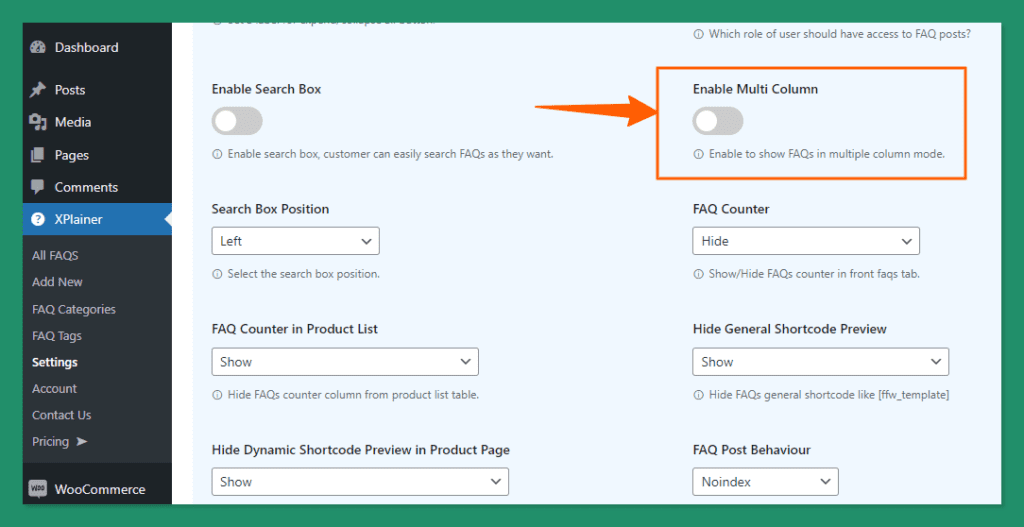
Now, Go to Happy FAQs > Add New, then create some FAQs & Answers, turn on the Global FAQs option, and then publish the FAQ.
Now go to the product page and click any product and go to the FAQs section to view all the FAQs.
As you can see, all the FAQs are available in multiple columns since the multi-column feature is turned on from the Happy WooCommerce FAQs Pro settings.
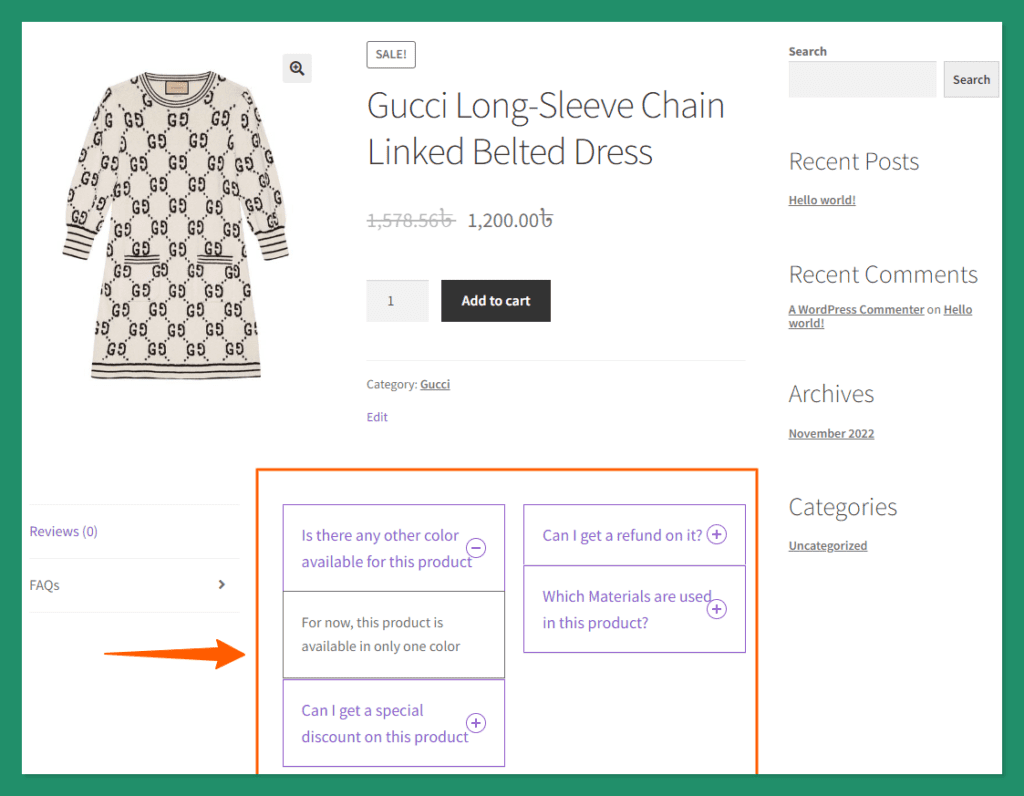
There you go and that’s all about the multi-column feature of Happy WooCommerce FAQs Pro. If you still have any confusion or further query about this feature, don’t forget to knock us at our support center. You can also join us in Facebook and Twitter communities to resolve issues regarding Happy WooCommerce FAQs.